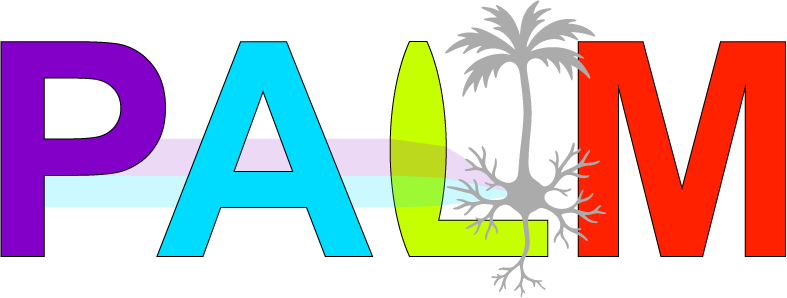This page is under construction.
File Formats
Correctly saving, exporting, and converting your image formats is just as important as collecting the data. Images collected on a commercial system can (and should) be saved in the proprietary file format. For example, Nikon saves as a .nd2, Leica as a .lif, and Zeiss as a .czi. These files contain not only the image data, but also metadata related to the file (pixel size, voxel size, time stamps, etc) as well as instrument settings (laser power, PMT gain, stage movement speed, etc). This information is extremely important for any meaningful interpretation of the data. The hardware settings of the microscope is important to include in the Methods section of any publications so that others can reproduce your work. These files should be considered the "raw" data and should be backed up.
The difficulty when working with these proprietary file formats is that they do not readily open with common image viewing software such as Windows' Photos or whatever Mac users use, and they do not natively drop into PowerPoint. After you have saved the raw data, you can also "export" the data to other "display friendly" file formats such as JPEG or PNG. This option is typically located near the "Save As" command in most softwares. Please be aware that JPEG and PNG formats are only useful for viewing purposes as the data is compressed and converted to RGB. Those file formats are mostly unusable for data analysis that involves raw pixel intensity.
A very useful file format (that is becoming much more accessible to viewers and PowerPoint) is .tif. Generally speaking, the .tif file format retains in the channel intensity values that make up the image and contains a header for metadata such as pixel size and channel information. The .tif format is useful for moving data into your data analysis software of choice, if that software does not readily read the proprietary file format of your instrument.
If you don't have time to export into different files formats at the instrument, you can also do this on a different workstation or home computer using the free software FIJI (in fact, we recommend it). See below.
FIJI/ImageJ
FIJI is Just ImageJ is a recurisive acronym everyone hates. That being said, the BIDC loves FIJI.
ImageJ is an NIH sponsored open-source image analysis platform. Anyone can write and contribute plugins to the community, which is a common way of sharing data analysis tools/algorithms developed for certain applications. FIJI is an ImageJ download that comes pre-packaged with all sorts of plugins that are useful for the biological image analysis community.
Imaris
When datasets required 3D rendering or are 3D+time, it's wise to move to a program that is specifically built to handle these data.
QPath
Matlab
Sometimes you find that there is no software that does what you need to do for analysis. Alternatively, you find yourself moving between software packages to get through your pipeline, but then need to batch process way too many datasets. That's when you start exploring custom analysis solutions.
Matlab is an engineering programming language based around working with matricies. A microscopy image is basically a large matrix, which is extremely convenient for developing and iterating analysis pipelines. Another advantage of Matlab is that it essentially comes in a "box" with all the tools you'll need and you know all the tools will work together. This is not always the case with other programming languages where you have to be concerned with version control of different packages. UCSF has a site license to Matlab, meaning every UCSF employeee or student can download and use it for free. Be sure to include the Image Analysis Toolbox in your download as it contains most of the functions useful for microscopy data analysis.
Python
Python is the world's fastest growing programming language and is being readily adopted by scientists across disciplines. If you want to learn a language while doing image analysis, Python is a great choice.
Imaris 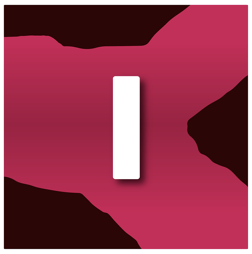
Introductory Imaris resources can be found below: